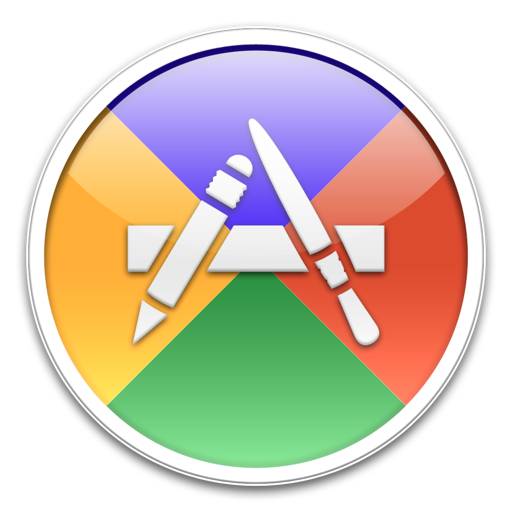
Application Wizard
Frequently Asked Questions
Registration
-
I have lost my registration code. Can you email it to me?
Sure! Contact us at and we will email you a copy of your Application Wizard registration letter.
-
I purchased Application Wizard. Where is my registration code?
After having completed your purchase, usually within a few minutes, you should have received two emails from <mailer@fastspring.com>. The “Your Order Receipt” email is an invoice and contains your billing information, while the “Your Production Information” email contains your registration code.
If you didn’t receive these emails, please check your spam folder or contact us at .
-
Application Wizard 4 doesn’t accept my registration code. What am I doing wrong?
Your registration code consists of both serial number and user name. Please be sure to type both your serial number and user name exactly as they appear in our order confirmation page or email (you can use Copy and Paste to prevent typing errors).
If you are sure you are entering your code correctly, please check your Application Wizard version and make sure you are trying to register Application Wizard 4. If you have version 3.6.4 or earlier, download and install the latest Application Wizard version.
Note that if you are upgrading to Application Wizard 4 after a clean installation, you must type your Application Wizard 2 or Application Wizard 3 registration code before you can enter your upgrade code. If you can’t find your old registration code, please contact us at and we will email you a copy of your Application Wizard 2 or Application Wizard 3 registration letter.
-
Is upgrade from Application Wizard 3, 2, or 1 to Application Wizard 4 free?
No, Application Wizard 4 is a paid upgrade from Application Wizard 3, 2, or 1. To purchase the upgrade, visit our online store.
-
I have an Application Wizard single license. Can I use Application Wizard on more than one computer?
A single license allows you to install and use Application Wizard on a single computer if the computer is used by multiple persons, or on up to three computers, provided you are the only user of all the computers.
-
I have an Application Wizard 4 single license. Can I upgrade it to a family license?
Yes, you can upgrade your Application Wizard 4 single license to a family license. Please contact us at , include your Application Wizard 4 registration code in your message, and we will email you how you can purchase the upgrade.
-
Can I still purchase an Application Wizard 3 license?
Yes, you can purchase an Application Wizard 3 single license on this page and an Application Wizard 3 family license on this page.
Compatibility
-
Is Application Wizard compatible with macOS 15 Sequoia?
Yes, Application Wizard 4.6.1 is fully compatible with macOS 15 Sequoia. You can download Application Wizard on this page.
-
Is Application Wizard compatible with macOS 14 Sonoma?
Yes, Application Wizard 4.5 or later is fully compatible with macOS 14 Sonoma. You can download Application Wizard on this page.
-
Is Application Wizard compatible with macOS 13 Ventura?
Yes, Application Wizard 4.5 or later is fully compatible with macOS 13 Ventura. You can download Application Wizard on this page.
-
Is Application Wizard compatible with macOS 12 Monterey?
Yes, Application Wizard 4.4 or later is fully compatible with macOS 12 Monterey. You can download Application Wizard on this page.
-
Does Application Wizard run natively on Apple Silicon Macs?
Yes, Application Wizard 4.3 or later is Universal and runs natively on both Apple Silicon and Intel-based Macs. You can download Application Wizard on this page.
-
Is Application Wizard compatible with macOS 11 Big Sur?
Yes, Application Wizard 4.2.1 or later is fully compatible with macOS 11 Big Sur. You can download Application Wizard on this page.
-
Is Application Wizard compatible with macOS 10.15 Catalina?
Application Wizard 4.4 is the latest version running on macOS 10.15 Catalina. You can download Application Wizard 4.4 on this page.
-
Is Application Wizard compatible with macOS 10.14 Mojave?
Application Wizard 4.4 is the latest version running on macOS 10.14 Mojave. You can download Application Wizard 4.4 on this page.
-
Does Application Wizard support Dark Mode?
Yes, Application Wizard 4.0 or later supports Dark Mode. In addition to that, on macOS 10.13, 10.12, and 10.11, Application Wizard 4.0 or later uses dark menus if you select the “Use dark menu bar and Dock” option in the General pane of System Preferences. You can download Application Wizard on this page.
-
Is Application Wizard compatible with macOS 10.13 High Sierra?
Application Wizard 4.4 is the latest version running on macOS 10.13 High Sierra. You can download Application Wizard 4.4 on this page.
-
Is Application Wizard compatible with macOS 10.12 Sierra?
Application Wizard 4.4 is the latest version running on macOS 10.12 Sierra. You can download Application Wizard 4.4 on this page.
-
Is Application Wizard compatible with macOS 10.11 El Capitan?
Application Wizard 4.4 is the latest version running on macOS 10.11 El Capitan. You can download Application Wizard 4.4 on this page.
-
Is Application Wizard compatible with macOS 10.10 Yosemite?
Application Wizard 3.6.4 is the latest version running on macOS 10.10 Yosemite. You can download Application Wizard 3.6.4 on this page.
-
Is Application Wizard compatible with macOS 10.9 Mavericks?
Application Wizard 3.6.4 is the latest version running on 10.9 Mavericks. You can download Application Wizard 3.6.4 on this page.
-
Is Application Wizard compatible with macOS 10.8 Mountain Lion?
Application Wizard 3.6.4 is the latest version running on 10.8 Mountain Lion. You can download Application Wizard 3.6.4 on this page.
-
Is Application Wizard compatible with macOS 10.7 Lion?
Application Wizard 3.6.4 is the latest version running on 10.7 Lion. You can download Application Wizard 3.6.4 on this page.
-
Is Application Wizard compatible with macOS 10.6 Snow Leopard?
Application Wizard 3.6.4 is the latest version running on 10.6 Snow Leopard. You can download Application Wizard 3.6.4 on this page.
Installation
-
How do I uninstall Application Wizard?
To uninstall Application Wizard 4.5 or later, simply move the Application Wizard application from your Applications folder to the Trash.
To uninstall Application Wizard 4.4 or earlier, launch the Application Wizard Installer and click the Continue button until the Installation pane is displayed. Then click the Uninstall button. You can download Application Wizard 4.4 or earlier on this page.
Technical Questions
-
On macOS 10.15 Catalina or later, can I open 32-bit applications using Application Wizard?
No, you can’t. On macOS 10.15 Catalina or later, 32-bit applications are no longer supported.
-
On macOS 10.12 Sierra or later, how do I change the position of Application Wizard in the menu bar?
On macOS 10.12 Sierra or later, you can reorder all your status menu icons. So, to change the position of Application Wizard in the menu bar, simply Command-click the buttons and drag them.
-
I have Default Folder X 4.7.4 or earlier. How do I exclude the Default Folder X application?
To exclude the Default Folder X application, first of all locate the Default Folder X.prefPane package.
If you installed Default Folder X for all users, the Default Folder X.prefPane file is contained in the PreferencePanes folder in the Library folder on your startup disk. If you installed Default Folder X just for your user account, the Default Folder X.prefPane file is located in the PreferencePane folder in the Library folder in your home folder. The Library folder is hidden - to open it, display the Finder’s Go menu while holding the Option key and choose Library.
Click the Default Folder X.prefPane icon while holding the Control key and choose Show Package Contents from the contextual menu. Open the Resources folder in the Contents folder and look for the Default Folder X application.
If you have Application Wizard 3.0 or later, open the Application Wizard pane in System Preferences, click the Menus tab, and click the Customize Menus button. In the dialog, click the Quit tab and drag the Default Folder X application icon to the excluded applications list.
If you have Application Wizard 2.5.2 or earlier, open the Application Wizard pane in System Preferences, click the Groups tab and drag the Default Folder X application icon to the Excluded Applications group in the Groups & Applications list.
Please note that if you have Default Folder X 5.0 or later excluding the Default Folder X application is not necessary since it is a background-only application.