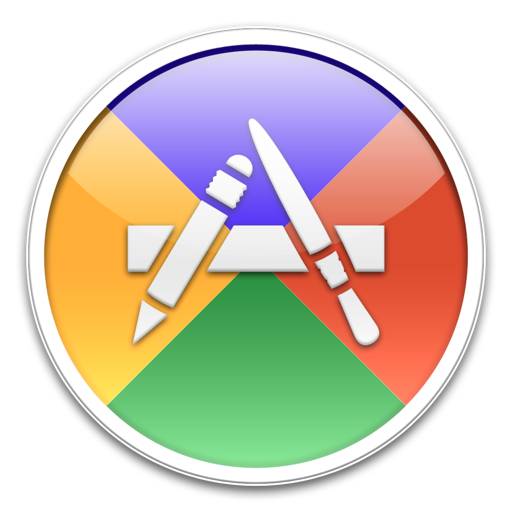
Application Wizard 4
Fast access to applications, documents, folders, and disks.
Latest version is 4.6.1 and requires macOS 11 or later (including macOS 15 Sequoia)
Wish you could open, quit, show, or hide applications with a single click? And instantly access anything on your Mac? Start using Application Wizard, it will become indispensable.
Application Wizard provides fast access to your applications, documents, folders, and disks. It lets you swiftly open, quit, and make applications active and turn single application mode on to reduce screen clutter. With Application Wizard you can also browse volumes and favorite folders to easily open enclosed items, eject and mount disks, check memory usage, and rapidly access recent documents and contacts. Finally, Application Wizard lets you preview images, music, movies, and documents and view file properties and metadata.
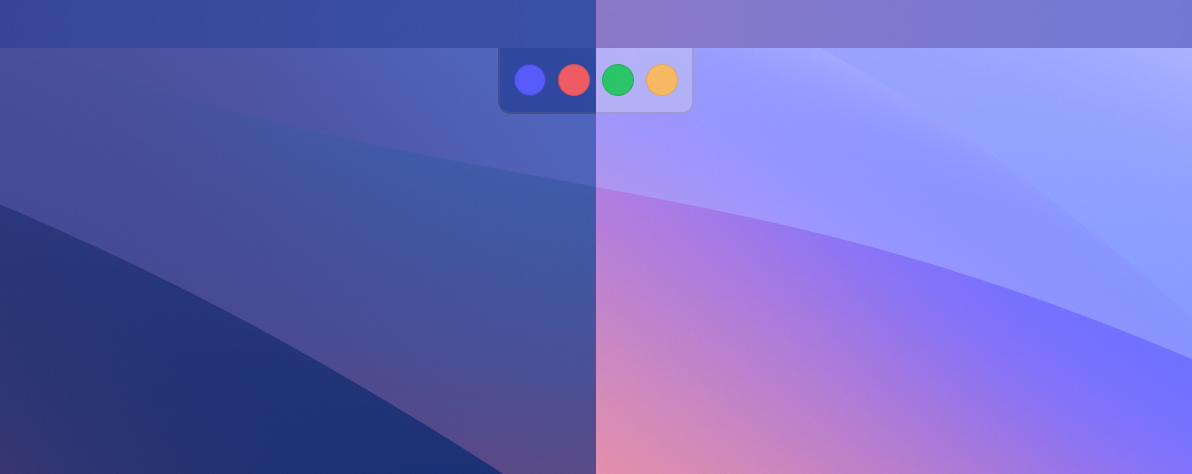
Always at hand, never in your way.
Application Wizard menus can be easily accessed through a small translucent panel discreetly located along the left, top, right, or bottom screen side, which you can hide and automatically show just when you need it. Alternatively, menus can be displayed from the menu bar or using customizable keyboard shortcuts.
Open menu. Applications at your fingertips.
Application Wizard’s Open menu lets you quickly open favorite applications or groups of applications, recent applications, Dock applications, and applications in your Applications or Utilities folder.
In addition to that, the Open menu allows you to open System Settings panes, run AppleScripts, and, on Apple Silicon Macs, easily open Universal applications using Rosetta.
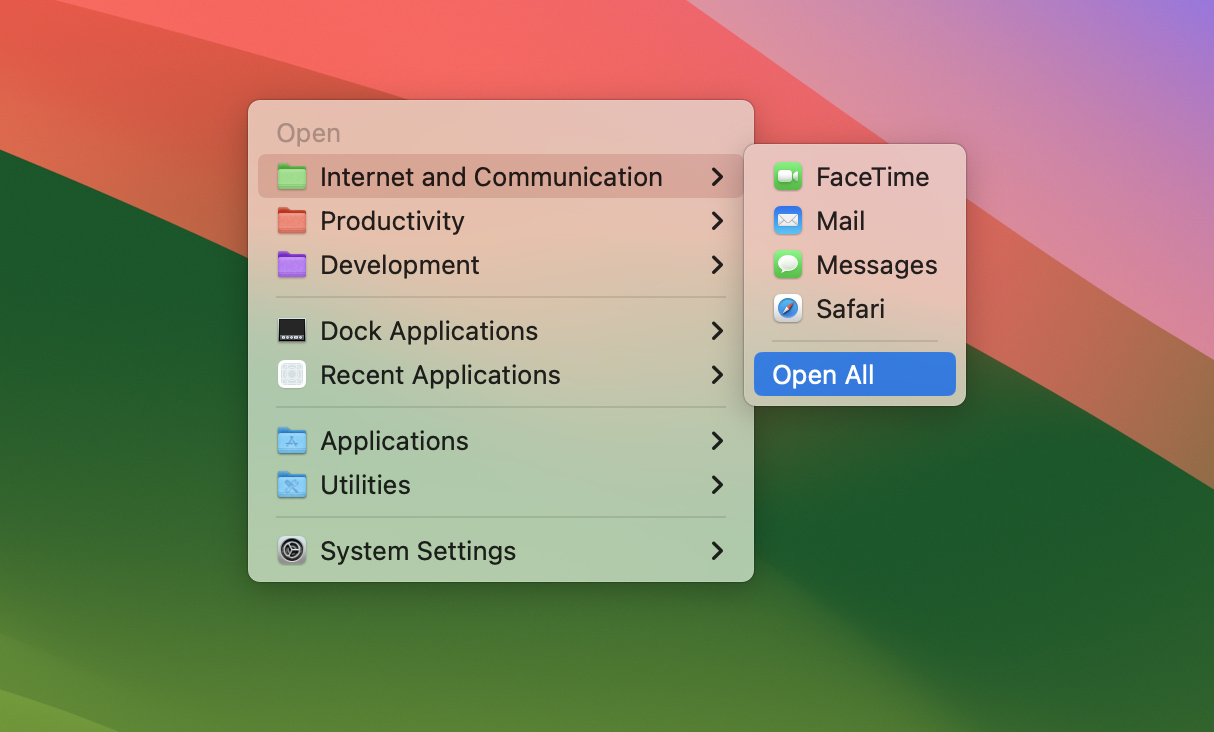
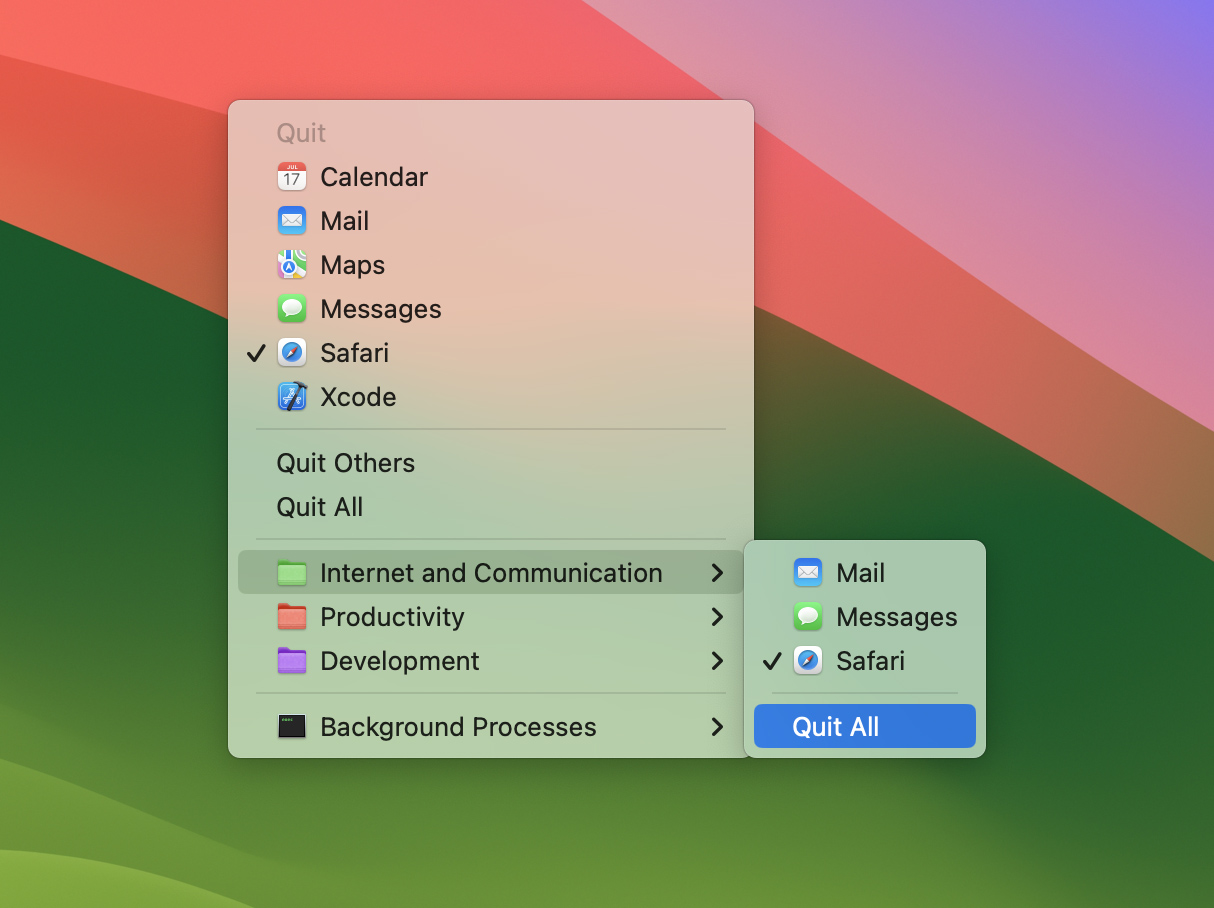
Quit menu. Quit with a click.
Quitting applications can’t be easier: with Application Wizard you can quit any combination of open applications or all running applications with a single click.
The Quit menu lets you also quit automatically terminated applications and background processes, see which applications are running using Rosetta, and allows you to force applications to quit.
Switch menu. Smooth switching.
Application Wizard’s Switch menu lets you switch between applications, easily reopen automatically terminated applications, and show or hide single or groups of applications.
If you regularly work with many open documents, the Switch menu lets you show application windows, so that you can bring specific windows to the front when switching between applications. Finally, with the Switch menu you can turn on single application mode to reduce screen clutter.
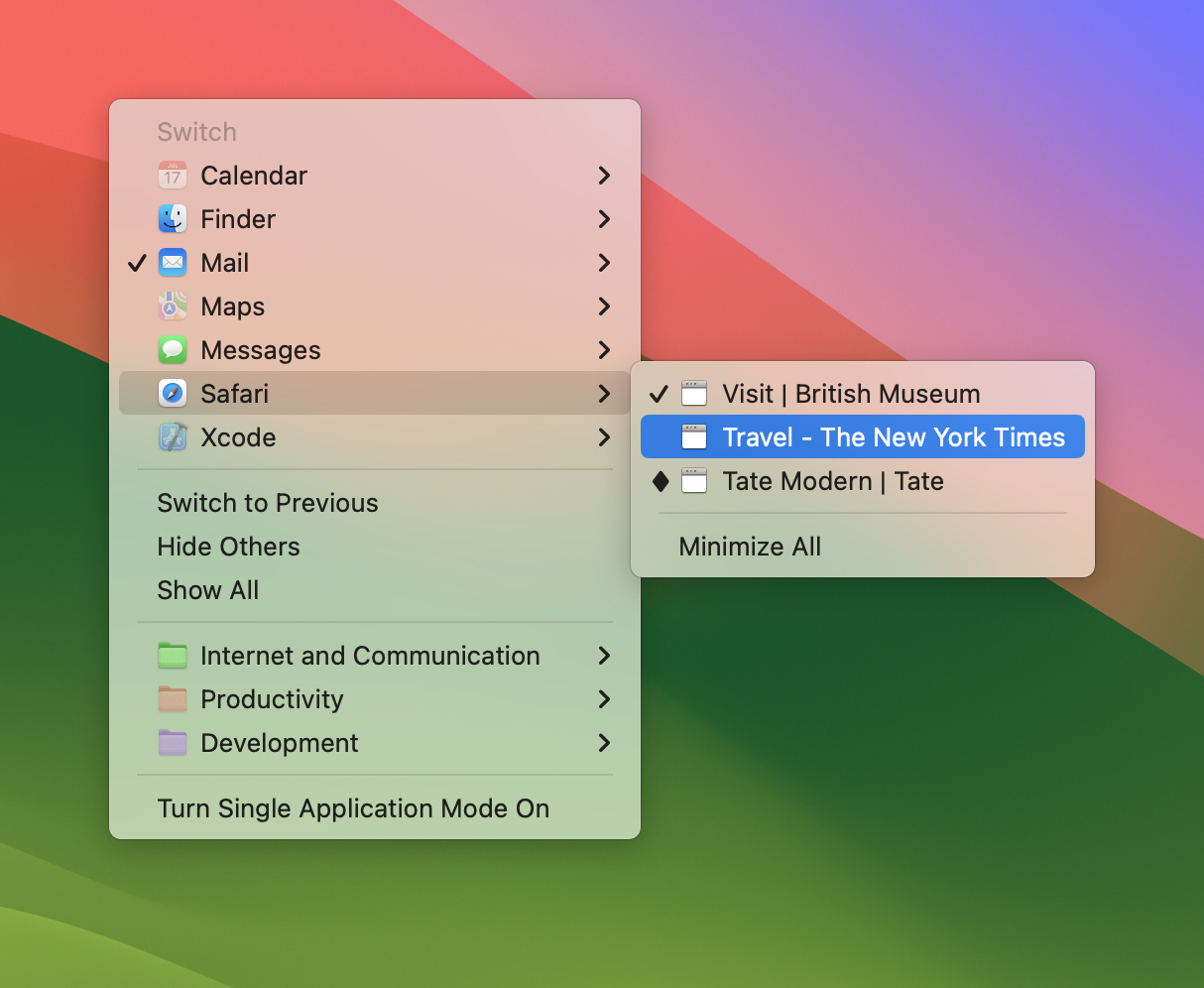
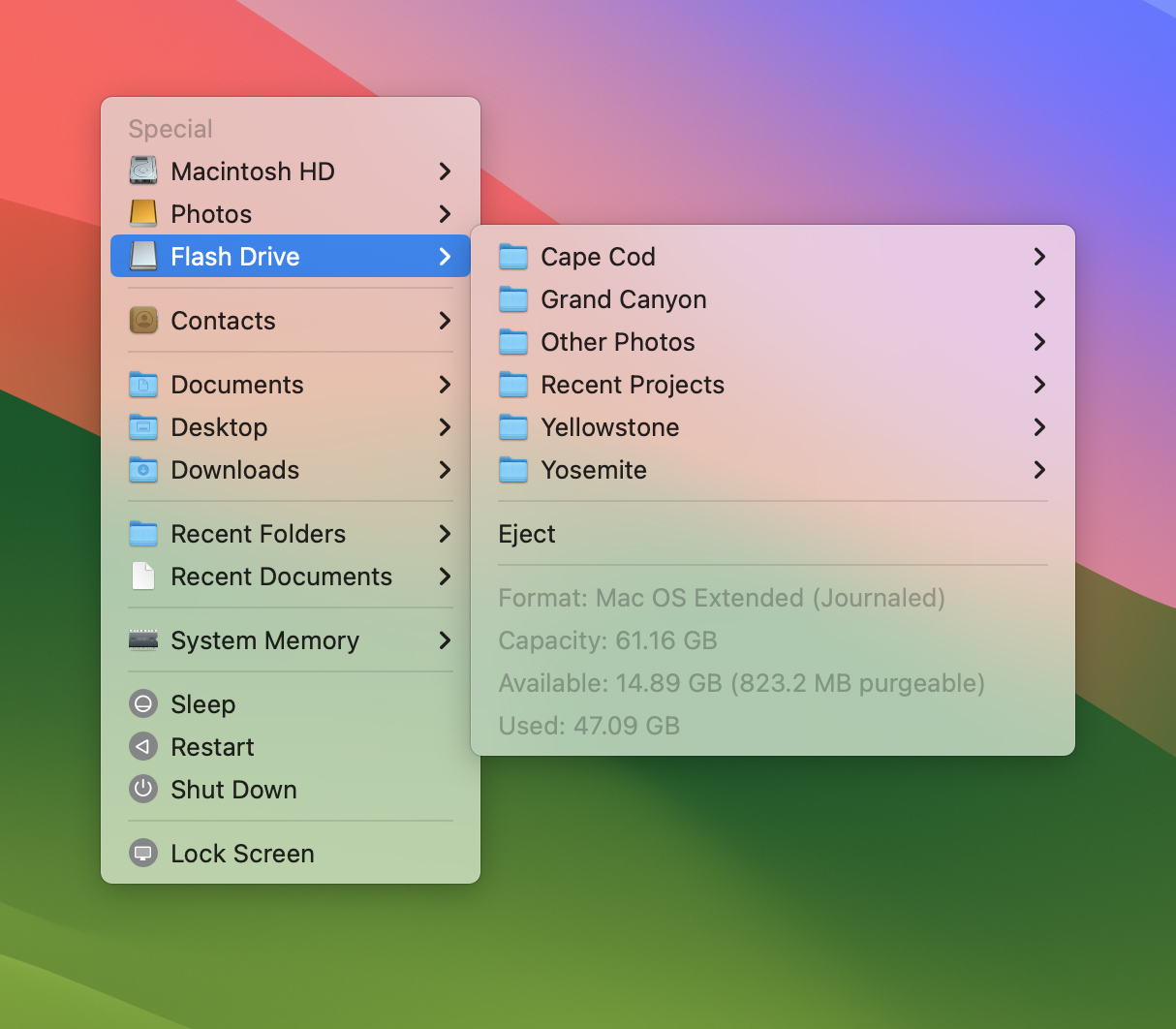
Special menu. Fast access to anything on your Mac.
Application Wizard’s Special menu lets you browse volumes and frequently used folders to quickly open enclosed items. It lets you preview documents and easily access recent folders and files, package contents, and contacts.
But that’s not all. With the Special menu you can also eject and mount disks, monitor system memory usage, quit and launch the Finder, and lock your screen when you are away from your computer.
Previews. An instant look at files.
Application Wizard lets you show previews in the Special menu so that you can easily display information about files and preview images, music, videos, and documents.
Previews let you also open documents with specific applications, show files in the Finder, and move or copy them. With previews, finally, you can share files and display photos and PDF files as slideshows.
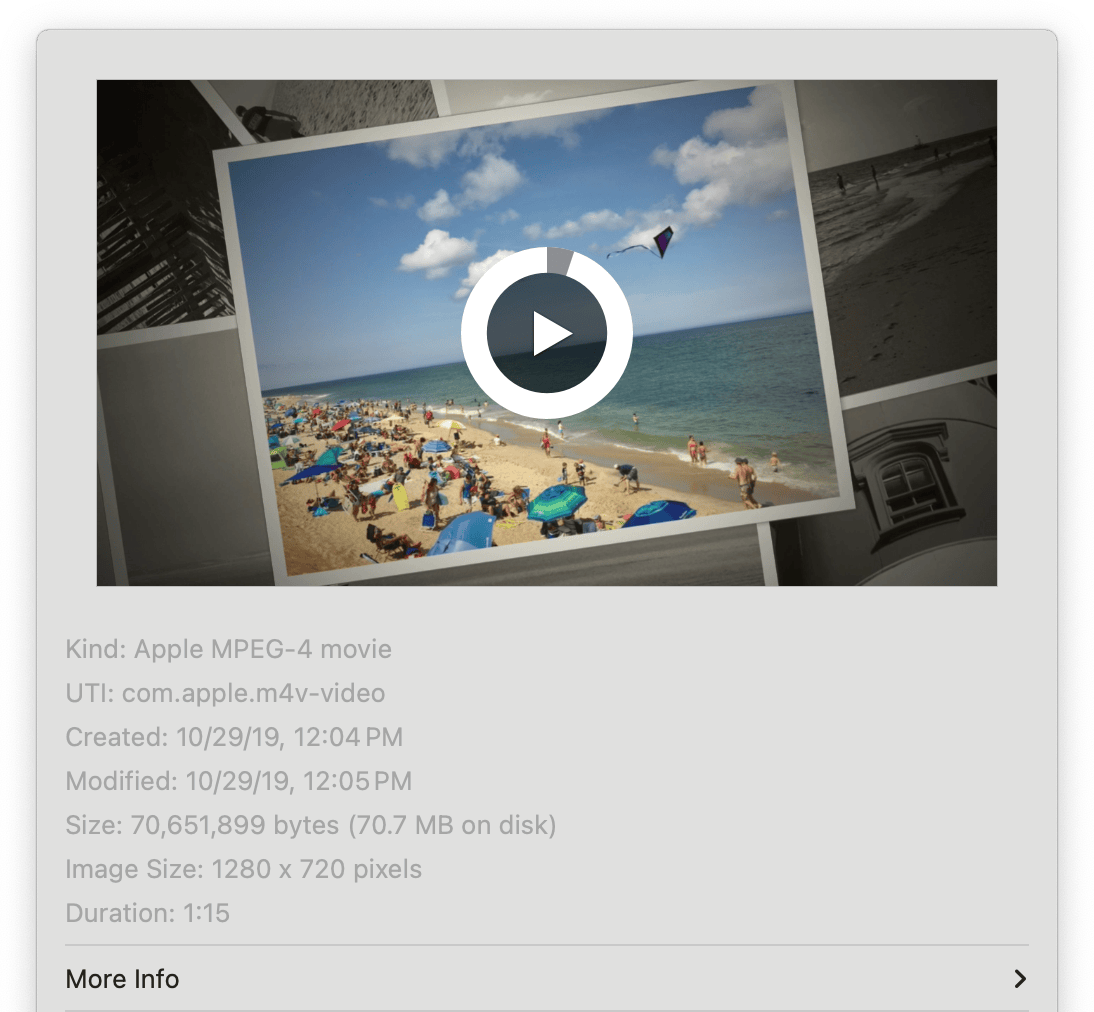
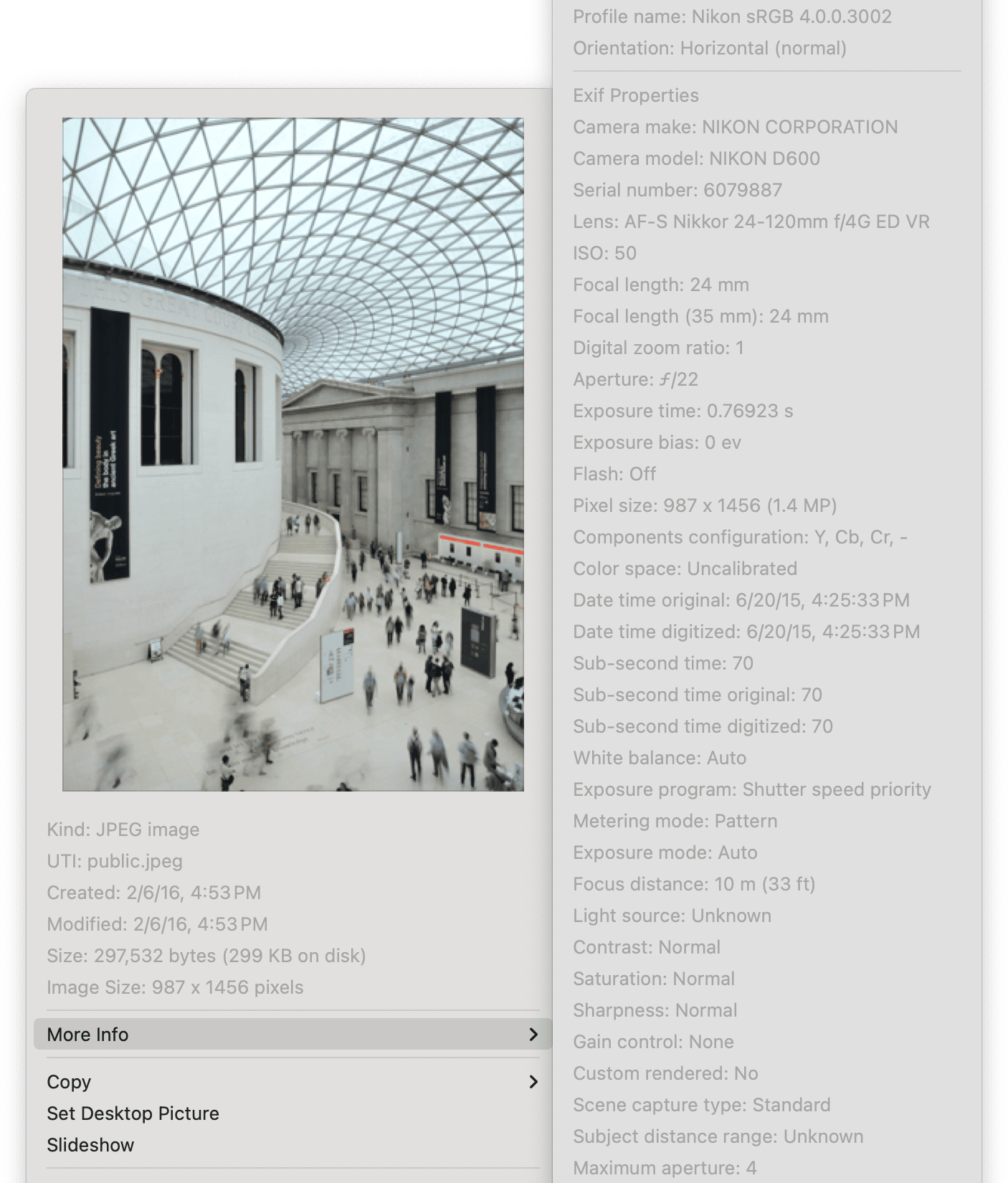
Image metadata. Directly available in the Special menu.
With Application Wizard you can easily view the metadata embedded in your image files and photos. No need to open files: simply select More Info while you preview them in the Special menu.
Application Wizard shows general properties (pixel size, resolution, depth, orientation, color space, ... ), the settings used when photos were shot (ISO speed, aperture, exposure time, metering mode, flash settings, ... ) and the geographical position where they were taken, digital camera information (make, model, lens, ... ), format-specific properties (compression method, rendering intent, ... ), a description and keywords used for classification purposes, if they are available.
Keyboard shortcuts. Quickly accomplish frequent tasks.
Application Wizard lets you define keyboard shortcuts so that you can rapidly accomplish frequent tasks by pressing keys on your keyboard. You can for instance use keyboard shortcuts to open a group, quit all running applications, switch back to the previous application, or turn single application mode on and off.
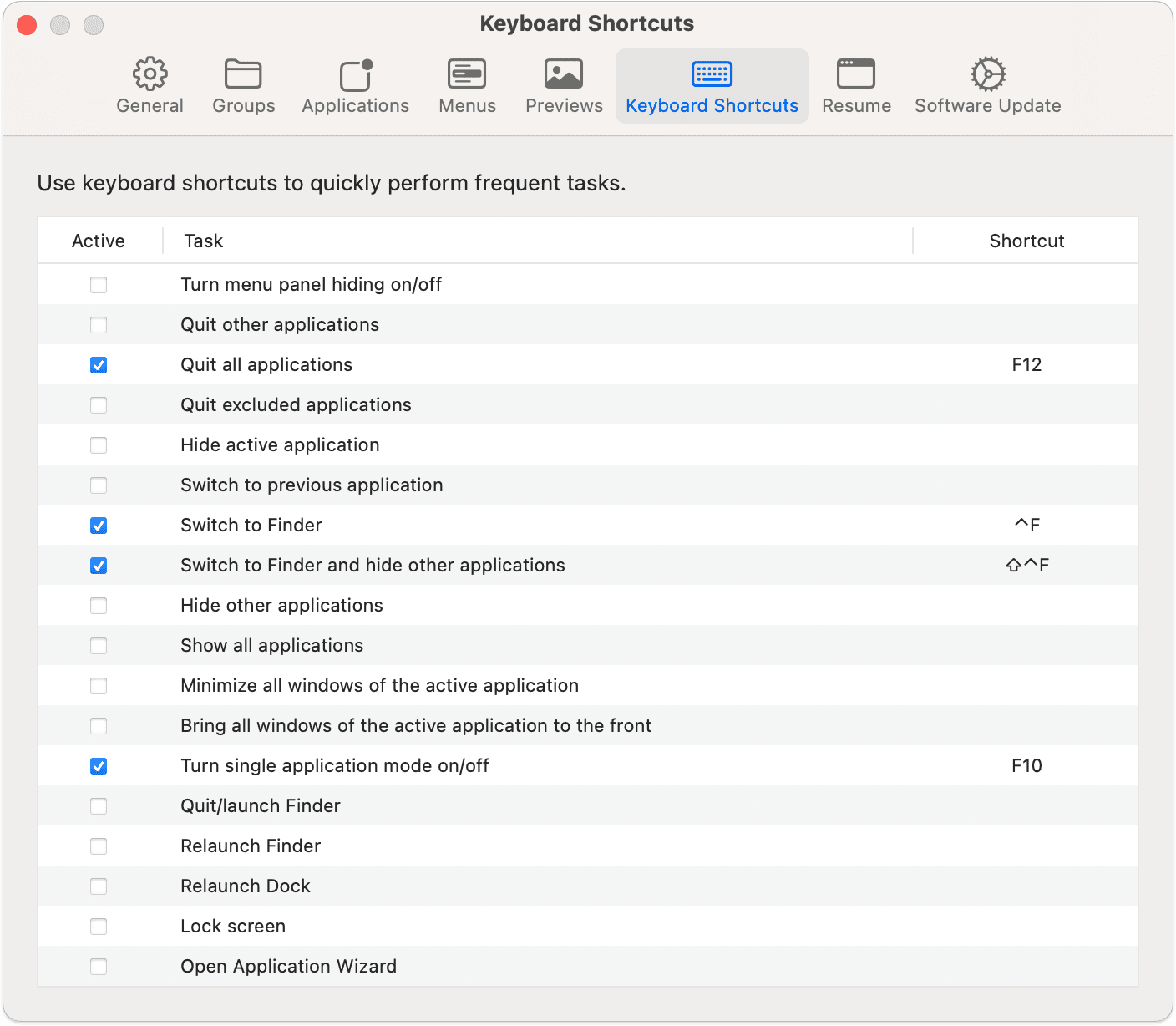
Features
- Quickly open favorite applications, groups of applications, and recent applications
- Easily open applications using Rosetta and mark applications running non-natively
- Quit multiple or all running applications at once
- Quit background processes and the Finder, and force applications to quit
- Switch between applications and windows and reopen automatically terminated applications
- Turn on single application mode to reduce screen clutter
- Define keyboard shortcuts to rapidly accomplish frequent tasks
- Eject disks and servers and mount ejected disks
- Browse volumes and favorite folders to quickly open enclosed items
- Easily access recent folders, documents, and servers
- Swiftly look up and edit contacts and save vCards
- View information about files and open them with specific applications
- Preview images, music, movies, and documents
- Easily view metadata for images, songs, videos, and PDF files
- Check system memory usage